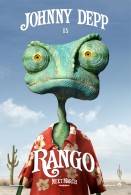Ron Weasley Poster Wallpaper
Free and Legal Music Downloads! Act Now!
Wallpaper of Ron Weasley holding a broom in a poster image from Harry Potter and the Half Blood Prince.
See all Harry Potter wallpaper
Download the Harry Potter And The Deathly Hallows soundtrack now!
Get Harry Potter videos, toys, games and more ...
Voldemort is tightening his grip on both the Muggle and wizarding worlds and Hogwarts is no longer the safe haven it once was. Harry suspects that dangers may even lie within the castle, but Dumbledore is more intent upon preparing him for the final battle that he knows is fast approaching. Together they work to find the key to unlock Voldemort’s defenses and, to this end, Dumbledore recruits his old friend and colleague, the well-connected and unsuspecting bon vivant Professor Horace Slughorn, whom he believes holds crucial information. Meanwhile, the students are under attack from a very different adversary as teenage hormones rage across the ramparts. Harry finds himself more and more drawn to Ginny, but so is Dean Thomas. And Lavender Brown has decided that Ron is the one for her, only she hadn’t counted on Romilda Vane’s chocolates! And then there’s Hermione, simmering with jealously but determined not to show her feelings. As romance blossoms, one student remains aloof. He is determined to make his mark, albeit a dark one. Love is in the air, but tragedy lies ahead and Hogwarts may never be the same again. This Harry Potter wallpaper picture image photo from Harry Potter and the Half Blood Prince is copyright Warner Brothers.
Click to watch the Harry Potter movies on your computer now!

Ron Weasley Poster wallpaper - Click picture for high resolution HD wallpaper
Mac/PC Instructions:
- Click preview image above to download or view full size free desktop wallpaper.
- Right-click on full size image and select option to set as wallpaper or desktop background/picture.
iPhone/iPad Instructions:
- Tap preview image above to display full size wallpaper image for the iPhone/iPad.
- Touch and hold your finger on the image until the side-up menu appears and select "Save Image".
- Go to Settings and select Wallpaper.
- Select either the lock screen or springboard background.
- Select "Camera Roll" and find the image you saved in step 2 and tap it.
- Move and scale the image as desired, then tap "set" to set iPhone/iPad wallpaper background.
License and Terms of Use
- These pictures are NOT stock photos and may not be used as such.
- Wallpaper images are licensed for personal use as desktop backgrounds ONLY.
- All commercial use of these images and pictures is prohibited.
- These desktop backgrounds and wallpapers may NOT be reproduced, retransmitted, or redistributed in whole or in part, in any form or by any means, without express written consent.
- Wallpaper may NOT be altered or modified.
- The watermark on the picture may NOT be altered, removed or obscured.