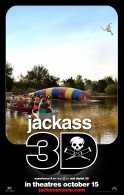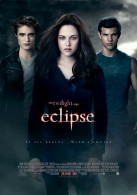Kate the Alpha Wolf Wallpaper
Free and Legal Music Downloads! Act Now!
This is a wallpaper image of Kate the tan/blonde alpha wolf from the movie Alpha and Omega.
See all Alpha and Omega Wallpaper Images
Get Alpha and Omega videos, toys, games and more ...
Kate (voiced by Hayden Panettiere) and Humphrey (voiced by Justin Long) are two wolves who are trying to get home after begin taken by park rangers and shipped halfway across the country in this CG animated movie by Lionsgate. In this action adventure comedy story, Humphrey is an Omega wolf, whose days are about quick wit, snappy one-liners and hanging with his motley crew of fun-loving wolves and video-gaming squirrels. Kate is an Alpha: duty, discipline and sleek Lara Croft eye-popping moves fuel her fire. Humphrey's motto - make'em laugh. Kate's motto - I'm the boss. And they have a thousand miles to go. Back home rival wolf packs are on the march and conflict is brewing. Only Kate and Humphrey can restore the peace. But first, they have to survive each other. Also on the voice cast for this CG animated movie are Christina Ricci (voice of Lilly the wolf), Danny Glover (voice of Winston), Dennis Hopper (voice of Tony), Larry Miller (voice of Marcel the goose), Eric Prince (voice of Paddy the duck and Mooch the Wolf), Chris Carmack (voice of Garth the wolf), Vicki Lewis (voice of Eve the wolf), Brian Donovan (voice of Salty), and Kevin Sussman (voice of Shakey). This desktop background wallpaper image iPhone wallpaper photo iPad wallpaper picture is copyright Lionsgate films.
Kate the Alpha Wolf wallpaper - Click picture for high resolution HD wallpaper
Mac/PC Instructions:
- Click preview image above to download or view full size free desktop wallpaper.
- Right-click on full size image and select option to set as wallpaper or desktop background/picture.
iPhone/iPad Instructions:
- Tap preview image above to display full size wallpaper image for the iPhone/iPad.
- Touch and hold your finger on the image until the side-up menu appears and select "Save Image".
- Go to Settings and select Wallpaper.
- Select either the lock screen or springboard background.
- Select "Camera Roll" and find the image you saved in step 2 and tap it.
- Move and scale the image as desired, then tap "set" to set iPhone/iPad wallpaper background.
License and Terms of Use
- These pictures are NOT stock photos and may not be used as such.
- Wallpaper images are licensed for personal use as desktop backgrounds ONLY.
- All commercial use of these images and pictures is prohibited.
- These desktop backgrounds and wallpapers may NOT be reproduced, retransmitted, or redistributed in whole or in part, in any form or by any means, without express written consent.
- Wallpaper may NOT be altered or modified.
- The watermark on the picture may NOT be altered, removed or obscured.